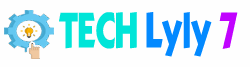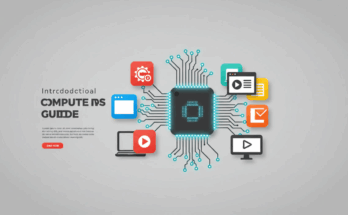Computers have become an integral part of modern life, powering everything from daily tasks like browsing the internet to complex operations in industries such as healthcare and finance. At their core, computers are electronic devices designed to process, store, and retrieve data efficiently. Whether you’re a beginner looking to buy your first machine or a tech enthusiast exploring upgrades, this article dives into the essentials of computers, offering practical advice and in-depth explanations to help you make informed decisions.
The Evolution of Computers
The journey of computers began long before the sleek laptops we use today. Early mechanical devices, like the abacus used in ancient civilizations, laid the groundwork for calculation tools. In the 19th century, Charles Babbage conceptualized the Analytical Engine, a programmable machine that could perform complex computations—often considered the precursor to modern computers.
Fast-forward to the 20th century: The ENIAC (Electronic Numerical Integrator and Computer), developed in the 1940s, was one of the first electronic general-purpose computers. It weighed over 30 tons and consumed massive amounts of electricity but marked a shift from mechanical to electronic computing. The invention of the transistor in 1947 by Bell Labs revolutionized the field, making computers smaller, faster, and more reliable. By the 1970s, personal computers like the Altair 8800 and Apple II brought computing into homes, democratizing access.
Today, computers are ubiquitous, thanks to advancements in microprocessors and integrated circuits. Understanding this history helps appreciate how far we’ve come—from room-sized behemoths to pocket-sized smartphones that outperform early supercomputers.
How Computers Work: Hardware and Software Fundamentals
To demystify computers, let’s break down their inner workings into hardware (the physical parts) and software (the instructions that make them function).
Hardware Components
- Central Processing Unit (CPU): Often called the brain of the computer, the CPU executes instructions from programs. Modern CPUs, like those from Intel or AMD, have multiple cores for multitasking. For actionable advice: If you’re gaming or editing videos, opt for a CPU with at least 6-8 cores to handle demanding tasks without lag.
- Memory (RAM): Random Access Memory temporarily stores data for quick access. More RAM (e.g., 16GB or higher) means smoother performance when running multiple applications. Tip: Check your computer’s RAM usage via Task Manager (Windows) or Activity Monitor (macOS) to see if an upgrade is needed.
- Storage: This includes Hard Disk Drives (HDDs) for larger, cheaper storage and Solid-State Drives (SSDs) for faster read/write speeds. Actionable insight: Back up your data regularly using external drives or cloud services like Google Drive to prevent loss from hardware failures.
- Motherboard, Graphics Card, and Peripherals: The motherboard connects all components, while a dedicated GPU (Graphics Processing Unit) enhances visuals for gaming or design work. Peripherals like keyboards, mice, and monitors extend functionality—consider ergonomic options to reduce strain during long sessions.
Software Essentials
Software breathes life into hardware. Operating systems (OS) like Windows, macOS, or Linux manage resources and provide user interfaces. Applications, from web browsers to productivity suites like Microsoft Office, perform specific tasks.
For security, install antivirus software and enable firewalls. Practical tip: Keep your OS updated to patch vulnerabilities—set automatic updates to ensure you’re protected against emerging threats.
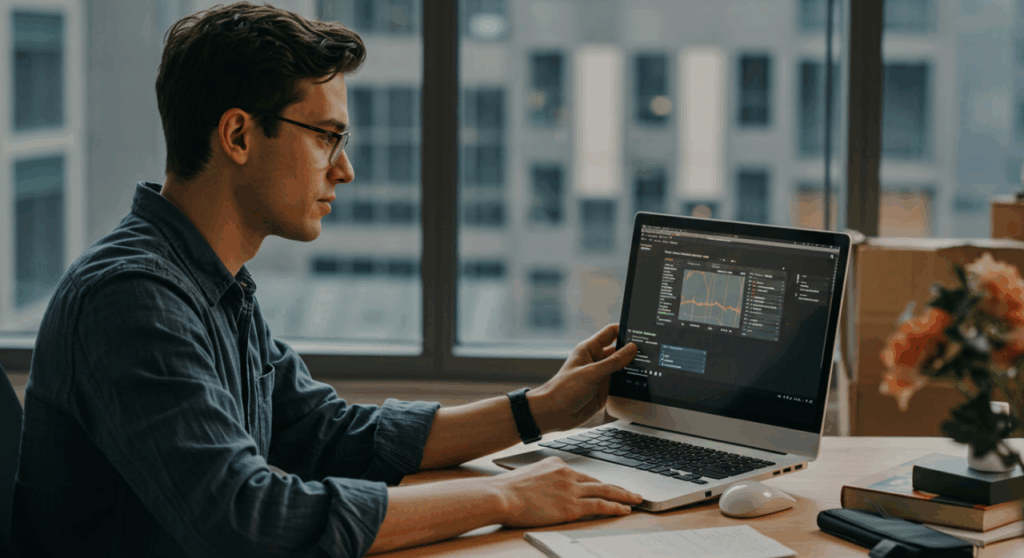
Types of Computers and Their Uses
Computers come in various forms, each suited to different needs:
- Desktops: Powerful and customizable, ideal for home offices or gaming setups. They’re cost-effective for upgrades but less portable.
- Laptops: Portable with built-in screens and batteries, perfect for students or remote workers. Look for models with at least 8-10 hours of battery life for all-day use.
- Tablets and 2-in-1s: Touchscreen devices like iPads or Microsoft Surface offer versatility for note-taking or media consumption. They’re great for travel but may lack power for heavy software.
- Servers and Supercomputers: Used in businesses for data storage or in research for simulations (e.g., weather forecasting). If you’re setting up a home server, start with affordable options like a Raspberry Pi for learning purposes.
- Embedded Systems: Found in everyday items like smart thermostats or car navigation, these specialized computers operate behind the scenes.
Choosing the right type depends on your lifestyle—assess portability, performance, and budget before purchasing.
Tips for Buying and Upgrading a Computer
Investing in a computer requires careful consideration. Start by defining your needs: Budget users might prioritize affordability (under $500 for basic models), while professionals could spend $1,000+ for high-end specs.
Key factors:
- Processor Speed and Generation: Newer generations (e.g., Intel’s 13th gen or AMD Ryzen 7000 series) offer better efficiency.
- Storage and RAM: Aim for SSDs and at least 8GB RAM for everyday use.
- Warranty and Support: Opt for brands with reliable customer service, like Dell or Apple.
Upgrading? Replace RAM or storage yourself on desktops for cost savings—tutorials on YouTube can guide you, but ensure compatibility via manufacturer specs.
Maintaining and Troubleshooting Your Computer
Regular maintenance extends a computer’s lifespan and performance:
- Clean Physically: Dust buildup can cause overheating; use compressed air to clean vents every 3-6 months.
- Optimize Software: Uninstall unused programs and run disk cleanup tools to free space.
- Security Practices: Use strong passwords, enable two-factor authentication, and avoid suspicious downloads.
Common issues and fixes:
- Slow performance: Clear cache or upgrade hardware.
- Blue Screen of Death (Windows): Check for driver updates or hardware faults.
- Overheating: Ensure proper ventilation and monitor temperatures with tools like HWMonitor.
By following these steps, you can avoid costly repairs and keep your system running smoothly.
The Future of Computing
Looking ahead, quantum computing promises to solve problems beyond classical computers’ reach, like drug discovery. AI integration, as seen in tools like chatbots, is making computers more intuitive. Edge computing—processing data closer to the source—will enhance IoT devices for smarter homes.
Sustainability is key: Manufacturers are focusing on recyclable materials and energy-efficient designs. As a user, contribute by recycling old electronics responsibly through programs like those from Best Buy.
FAQ
What is the difference between a PC and a Mac?
PCs (Personal Computers) typically run Windows and offer more hardware customization from various brands, while Macs use macOS and are known for seamless integration with Apple ecosystems, better security, and premium build quality. Choose based on software preferences and budget.
How much RAM do I need for basic tasks?
For web browsing, email, and light productivity, 8GB is sufficient. For multitasking or creative work like photo editing, aim for 16GB or more to prevent slowdowns.
Can I build my own computer?
Yes, building a PC (known as a “custom build”) allows tailored specs and can save money. Start with compatible parts from sites like PCPartPicker, and follow step-by-step guides. It’s rewarding but requires research to avoid compatibility issues.
Why does my computer overheat?
Overheating often results from dust, poor airflow, or intensive tasks. Solutions include cleaning internals, using cooling pads for laptops, or applying fresh thermal paste on the CPU. Monitor with software to catch issues early.
Is cloud computing replacing traditional computers?
Not entirely—cloud services like AWS provide remote storage and processing, reducing the need for powerful local hardware. However, personal computers remain essential for offline work, privacy, and low-latency tasks. Hybrid approaches are common for optimal efficiency.