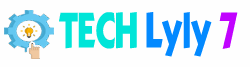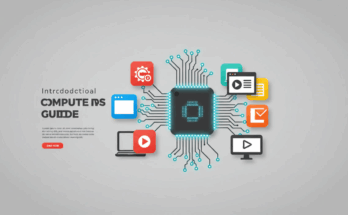Computers have become an integral part of our daily lives, powering everything from work tasks to entertainment and communication. Whether you’re a complete novice or someone looking to deepen your knowledge, this article explores the fundamentals of computers in an accessible way. We’ll cover their basics, inner workings, and practical advice to help you make informed decisions and get the most out of your device.
What is a Computer?
At its core, a computer is an electronic device that processes data according to a set of instructions. It takes input (like typing on a keyboard or clicking a mouse), processes it using built-in logic, and produces output (such as displaying text on a screen or printing a document). Unlike simple calculators, computers can store vast amounts of information, perform complex calculations quickly, and multitask efficiently.
Common questions about computers often revolve around their versatility. For instance, can a computer replace a smartphone? While they overlap in functions like web browsing, computers excel in tasks requiring larger screens and more processing power, such as video editing or running specialized software. To get started, think of a computer as a “brain” that follows programs to solve problems—much like how your mind processes thoughts.
A Brief History of Computers
The evolution of computers spans centuries, but modern computing began in the mid-20th century. Early mechanical devices, like Charles Babbage’s Analytical Engine in the 1830s, laid the groundwork by conceptualizing programmable machines. The first electronic computers, such as the ENIAC in 1945, were massive, room-sized machines used for military calculations during World War II.
The 1970s and 1980s marked a turning point with the advent of personal computers (PCs). Companies like Apple and IBM introduced affordable models, such as the Apple II in 1977 and the IBM PC in 1981, making computing accessible to homes and offices. The 1990s brought the internet boom, transforming computers into global connectors. Today, in 2025, we’re seeing advancements in quantum computing and AI integration, where machines learn and adapt like never before.
This history answers a frequent query: How did computers become so small and powerful? Miniaturization through Moore’s Law—predicting that transistor counts double every two years—has driven exponential improvements in speed and efficiency without increasing size.
Key Components of a Computer
Understanding a computer’s anatomy is essential for troubleshooting and upgrades. Computers consist of hardware (physical parts) and software (instructions that make hardware function).

Hardware Essentials
Hardware forms the tangible foundation. Here’s a breakdown of core components with actionable insights:
- Central Processing Unit (CPU): Often called the “brain,” the CPU executes instructions. When choosing one, look at clock speed (measured in GHz) for faster performance—aim for at least 3.5 GHz for everyday tasks. Brands like Intel and AMD dominate; for gaming, consider multi-core processors like AMD’s Ryzen series.
- Memory (RAM): This temporary storage holds data for quick access. 8GB is minimum for basic use, but upgrade to 16GB or more for multitasking. To check your RAM usage on Windows, press Ctrl+Shift+Esc to open Task Manager— if it’s consistently over 80%, it’s time for an upgrade.
- Storage (HDD vs. SSD): Hard Disk Drives (HDDs) are cheaper for large capacities but slower; Solid State Drives (SSDs) are faster and more reliable. For a new setup, opt for a 512GB SSD as your primary drive. Actionable tip: Back up data regularly to an external drive or cloud service to prevent loss from hardware failure.
- Motherboard, GPU, and Peripherals: The motherboard connects everything; a Graphics Processing Unit (GPU) handles visuals for gaming or design. Peripherals like monitors and keyboards vary—choose ergonomic options to reduce strain during long sessions.
Software Fundamentals
Software breathes life into hardware. Operating systems (OS) like Windows, macOS, or Linux manage resources. Applications, such as Microsoft Word or web browsers, perform specific tasks.
A common question is: How do I keep software updated? Set automatic updates in your OS settings to patch security vulnerabilities. For free alternatives, try open-source options like LibreOffice instead of paid suites—download from official sites to avoid malware.
How Computers Work: The Step-by-Step Process
Computers operate on binary code—0s and 1s representing on/off states in electronic circuits. Here’s a simplified workflow:
- Input: Data enters via devices like keyboards or sensors.
- Processing: The CPU fetches instructions from memory, decodes them, executes operations (e.g., arithmetic via the Arithmetic Logic Unit), and stores results.
- Output: Results display on screens or save to storage.
- Storage and Retrieval: Long-term data resides on drives, retrieved as needed.
To visualize, imagine baking a cake: Input is ingredients (data), processing is mixing and baking (CPU work), and output is the finished cake. For deeper insight, learn basic programming with Python—start with free online tutorials to write simple scripts, like a program that calculates tips: tip = amount * 0.15; print(f"Tip: ${tip:.2f}"). This demystifies how software instructs hardware.
Addressing troubleshooting: If your computer freezes, it might be overheating—clean vents with compressed air and ensure proper ventilation.
Types of Computers and Their Uses
Computers come in various forms, each suited to specific needs:
- Personal Computers (Desktops and Laptops): Versatile for home/office use. Desktops offer better upgradability; laptops prioritize portability. Insight: For students, a mid-range laptop with 8-16GB RAM handles assignments and streaming.
- Servers: Powerful machines for hosting websites or data. They’re not for personal use but power cloud services like Google Drive.
- Embedded Systems: Tiny computers in appliances, like smart fridges. They answer why your microwave has “computerized” controls—microchips automate functions.
- Supercomputers and Mobile Devices: Supercomputers solve massive simulations (e.g., weather forecasting); smartphones are pocket computers with apps mimicking full systems.
When deciding, ask: What tasks will I perform? For creative work, prioritize high-resolution displays; for travel, battery life over 8 hours is key.
Tips for Choosing, Maintaining, and Upgrading Your Computer
Buying a computer? Budget $500-1500 for a solid starter. Check reviews on sites like PCMag for real-user feedback, focusing on battery life, build quality, and warranty (at least 1 year).
Maintenance is crucial for longevity:
- Clean Regularly: Dust buildup causes 70% of hardware failures—use a soft cloth for screens and avoid liquids.
- Update and Secure: Install antivirus like free versions of Avast. Use strong passwords and enable two-factor authentication.
- Upgrades: Adding RAM or an SSD can extend life without a full replacement. On a desktop, it’s straightforward; for laptops, consult a technician.
Actionable advice: Run disk cleanup monthly (search “Disk Cleanup” in Windows) to free space, and monitor performance with built-in tools like Resource Monitor.
By following these steps, you’ll avoid common pitfalls like slow boot times or data loss, ensuring your computer serves you efficiently for years.
FAQ
What should I do if my computer is running slowly?
First, close unnecessary programs via Task Manager (Windows) or Activity Monitor (macOS). Then, scan for malware with built-in Defender or a free tool. If issues persist, upgrade RAM or switch to an SSD for a noticeable speed boost.
How do I back up my computer data?
Use the built-in backup tools: On Windows, enable File History; on macOS, use Time Machine with an external drive. For cloud options, Google Drive or iCloud offers 15GB free—sync important folders automatically to prevent loss from crashes.
Is it worth building your own desktop computer?
Yes, if you’re tech-savvy—it can save 20-30% compared to pre-built models and allows customization. Start with compatible parts from reputable sites like Newegg. Beginners should watch assembly tutorials, but consider professional help to avoid voiding warranties.
What’s the difference between a PC and a Mac?
PCs (Windows-based) offer more hardware variety and affordability, ideal for gaming or business. Macs (Apple ecosystem) excel in creative software like Final Cut Pro and have better battery life, but they’re pricier. Choose based on software needs—e.g., Adobe Suite works seamlessly on both.
Can computers get viruses, and how do I prevent them?
Yes, via email attachments or shady downloads. Prevent by avoiding suspicious links, using ad-blockers, and keeping your OS updated. Free antivirus software provides real-time protection without slowing your system.