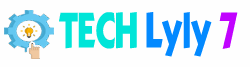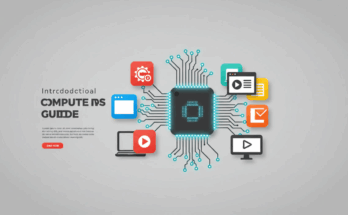Computers have woven themselves into the fabric of modern life, from the smartphone in your pocket to the servers powering global economies. They’re not just machines; they’re tools that amplify human potential, solve complex problems, and connect us in ways unimaginable a century ago. In this article, we’ll dive into the essentials of computers—how they work, the types available, practical tips for choosing and maintaining one, and a peek into their future. Whether you’re a tech newbie or just curious, you’ll walk away with actionable insights to make computers work harder for you.
A Brief History: From Room-Sized Behemoths to Pocket Powerhouses
Computers didn’t spring up overnight. Their story begins in the 19th century with pioneers like Charles Babbage, who dreamed up the Analytical Engine—a mechanical precursor to today’s digital wonders. But the real leap came in the mid-20th century.
The Dawn of Electronic Computing
In 1945, ENIAC, the first general-purpose electronic computer, filled an entire room and weighed 30 tons. It used vacuum tubes and punched cards for input, crunching numbers for military calculations. Fast-forward to 1971, and Intel’s 4004 microprocessor shrank that power onto a single chip, kicking off the personal computer revolution.
The Personal Computer Boom
By the 1980s, IBM’s PC and Apple’s Macintosh brought computing to homes and offices. Graphical user interfaces (GUIs) made them user-friendly—no more typing cryptic commands. The 1990s internet explosion turned computers into gateways to information, while the 2000s saw laptops slim down and smartphones blur the lines between device types.

Today, in 2025, quantum computing prototypes are emerging, promising to tackle problems classical computers can’t touch, like drug discovery or climate modeling. Understanding this history helps appreciate how far we’ve come—and why backward compatibility still matters when upgrading your setup.
How Computers Work: Demystifying the Digital Brain
At their core, computers process data through a cycle of input, processing, output, and storage. Think of it as a recipe: ingredients (data) go in, get mixed (processed), and come out as a cake (output).
The Key Components
- CPU (Central Processing Unit): The brain. It executes instructions from programs, measured in GHz (billions of cycles per second). For everyday tasks like browsing, 2-3 GHz suffices; gamers or video editors need 4+ GHz.
- RAM (Random Access Memory): Short-term memory for active tasks. Aim for 16GB minimum in 2025—8GB feels sluggish for multitasking.
- Storage (HDD vs. SSD): HDDs are cheaper for bulk storage but slower; SSDs are faster and more reliable. A 1TB SSD combo is ideal for most users.
- GPU (Graphics Processing Unit): Handles visuals. Integrated GPUs work for basics; dedicated ones shine in gaming or AI workloads.
The Operating System: Your Digital Conductor
Windows, macOS, and Linux orchestrate hardware and software. Windows dominates for versatility; macOS excels in creative workflows; Linux is free and customizable for tinkerers. To switch OSes painlessly, back up data first and use tools like Boot Camp for dual-booting.
Pro tip: Run a system diagnostic (built into most OSes) monthly to spot bottlenecks—low RAM might mean upgrading before buying a new machine.
Types of Computers: Finding Your Fit
Not all computers are created equal. Here’s a breakdown to match tech to needs.
Desktops: Power Without Portability
Best for heavy lifting like video editing or 3D rendering. Customizable and upgradable, they offer better value long-term. Actionable advice: Build your own using sites like PCPartPicker to ensure compatibility—start with a Ryzen 5 CPU and RTX 3060 GPU for under $1,000.
Laptops: Mobility Meets Might
Ultrabooks for travel (e.g., Dell XPS) prioritize battery life (10+ hours) and thin design. Gaming laptops like ASUS ROG pack punch but drain fast. Tip: Check ports (USB-C, HDMI) before buying; external docks extend functionality.
Tablets and 2-in-1s: Versatile Hybrids
iPad Pros or Surface Pros blend touchscreens with keyboards. Great for note-taking or casual browsing. For productivity, pair with a stylus—apps like GoodNotes turn them into digital journals.
Servers and Supercomputers: Behind-the-Scenes Heroes
These power cloud services (think Google Drive). You won’t buy one, but understanding them explains why your Netflix streams seamlessly. Fun fact: The world’s fastest supercomputer in 2025, Frontier, simulates black holes in seconds.
| Type | Best For | Price Range (2025) | Battery Life |
|---|---|---|---|
| Desktop | Intensive tasks | $500–$2,000+ | N/A |
| Laptop | On-the-go work | $600–$3,000 | 6–15 hours |
| Tablet | Media consumption | $300–$1,200 | 8–12 hours |
| Server | Data hosting | $1,000–$10,000+ | N/A |
Choosing the Right Computer: A Step-by-Step Guide
Overwhelmed by specs? Follow this framework:
- Define Your Needs: Budget? (Under $800 for basics.) Primary use? (Work, gaming, school.)
- Prioritize Specs: Match CPU/RAM to tasks—use online benchmarks like Cinebench for real-world tests.
- Consider Ecosystem: Apple for seamless iPhone integration; Windows for broader software support.
- Test in Person: Visit stores to feel keyboards and screens.
- Future-Proof: Opt for upgradable RAM/storage. In 2025, look for AI-accelerated chips like Intel’s Meteor Lake for built-in efficiency.
Budget hack: Refurbished from certified sellers saves 20-30% without sacrificing quality—always check warranty.
Maintenance and Security: Keeping Your Computer Running Smoothly
A well-maintained computer lasts 5-7 years. Here’s how:
Daily Habits
- Update software weekly—patches fix vulnerabilities.
- Clean vents with compressed air quarterly to prevent overheating.
- Use antivirus like Malwarebytes (free tier) and enable firewalls.
Data Backup Strategies
Follow the 3-2-1 rule: 3 copies, 2 media types, 1 offsite. Tools like Backblaze automate cloud backups for $7/month.
Troubleshooting Common Issues
- Slow boot? Run Disk Cleanup (Windows) or Optimize Storage (macOS).
- Blue screen? Note the error code and search it—often driver-related; update via Device Manager.
- Virus scare? Boot into safe mode and scan.
For security, enable two-factor authentication everywhere and use a password manager like Bitwarden. Avoid public Wi-Fi for banking—VPNs like ExpressVPN encrypt traffic.
The Future of Computers: AI, Quantum, and Beyond
By 2030, expect edge AI in every device, processing data locally for privacy and speed. Quantum computers could crack encryption overnight, spurring post-quantum crypto. Sustainable tech, like recyclable chips, addresses e-waste. Stay ahead: Experiment with free AI tools like Grok to see tomorrow’s smarts today.
FAQ
What should I do if my computer is running slow?
First, close unused apps and clear temporary files. If that doesn’t help, upgrade RAM or switch to an SSD. Restart weekly to refresh processes.
Is it worth building a custom desktop vs. buying pre-built?
Yes, if you’re comfortable with assembly—saves 15-20% and allows tweaks. Pre-builts suit beginners with warranties intact.
How often should I replace my computer?
Every 4-6 years for optimal performance, but extend life with upgrades. Signs it’s time: Frequent crashes or incompatibility with new software.
Can I use a computer for cryptocurrency mining?
Possible with a strong GPU, but electricity costs often outweigh profits in 2025. Better for hobbyists—start small with Ethereum Classic.
What’s the difference between HDD and SSD storage?
HDDs are mechanical and cheaper per GB; SSDs use flash memory for 10x speed. Hybrid setups (SSD for OS, HDD for files) balance both.