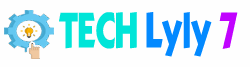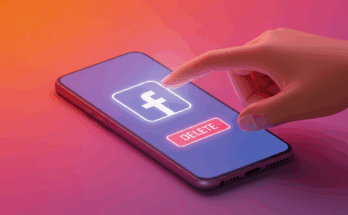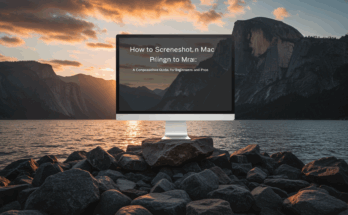Updating your computer’s BIOS can feel like a high-stakes task, but it’s a critical process for ensuring your system runs smoothly, supports new hardware, and stays secure. The BIOS (Basic Input/Output System) is the firmware that initializes your computer’s hardware during startup, acting as the bridge between your operating system and the motherboard. A BIOS update can fix bugs, improve performance, and unlock compatibility with the latest processors or memory modules. However, a misstep during the process can render your system inoperable. This guide walks you through the process of updating your BIOS safely, with detailed steps to minimize risks and ensure success. Whether you’re a tech enthusiast or a cautious beginner, this article will empower you to tackle this task confidently.
Why Update Your BIOS?
Enhancing System Performance
A BIOS update can optimize your computer’s performance by addressing inefficiencies in how the motherboard communicates with components like the CPU, RAM, or graphics card. Manufacturers often release updates to improve overclocking capabilities, stabilize system temperatures, or enhance power management. For gamers or professionals working with resource-intensive applications, these improvements can translate to smoother operation and better efficiency.
Ensuring Hardware Compatibility
As new processors, graphics cards, and other hardware hit the market, motherboard manufacturers release BIOS updates to ensure compatibility. For example, if you’re upgrading to a next-generation CPU, an outdated BIOS might prevent your system from recognizing it. Updating the BIOS ensures your motherboard is ready to support the latest technology without requiring a full hardware replacement.
Fixing Bugs and Security Issues
Like any software, BIOS firmware can have bugs that cause system instability, such as random crashes or failure to detect peripherals. Additionally, security vulnerabilities, like those exploited in rare but serious firmware attacks, can be patched through updates. Keeping your BIOS up to date is a proactive step to maintain a stable and secure system.
Preparing for a BIOS Update
Step 1: Identify Your Motherboard and Current BIOS Version
Before you begin, you need to know your motherboard’s make and model, as well as the current BIOS version. To find this information, boot into your BIOS by pressing the appropriate key (often Del, F2, or Esc) during startup. Alternatively, use software like CPU-Z or Speccy to retrieve these details from within Windows. Note down the motherboard manufacturer (e.g., ASUS, MSI, Gigabyte) and model number, along with the BIOS version listed.
Step 2: Visit the Manufacturer’s Website
Navigate to the official website of your motherboard manufacturer. Look for the “Support” or “Downloads” section, where you’ll find BIOS updates specific to your motherboard model. Download the latest BIOS file, ensuring it matches your motherboard exactly. Manufacturers often provide release notes detailing what each update addresses, so review these to confirm the update is necessary.
Step 3: Back Up Your System
A BIOS update carries some risk, so back up all critical data to an external drive or cloud storage. Additionally, note your current BIOS settings, as an update may reset them to default. Take screenshots or write down custom configurations, such as fan curves or boot priorities, to restore them later.
Step 4: Ensure a Stable Power Source
A power interruption during a BIOS update can brick your motherboard, rendering it unusable. If you’re using a desktop, connect it to an uninterruptible power supply (UPS). For laptops, ensure the battery is fully charged and the device is plugged in. Avoid updating during a storm or in an area with unreliable power.

How to Update Your BIOS Safely
Step 1: Extract and Prepare the BIOS File
Once downloaded, the BIOS file is typically compressed in a ZIP archive. Extract it to a USB flash drive formatted in FAT32, as most motherboards require this file system for BIOS updates. Ensure the USB drive is free of other files to avoid confusion. Some manufacturers provide a specific utility or tool alongside the BIOS file—download and follow their instructions if applicable.
Step 2: Access the BIOS Update Utility
Restart your computer and enter the BIOS setup by pressing the designated key during boot. Most modern motherboards include a built-in BIOS update utility, often called EZ Flash (ASUS), Q-Flash (Gigabyte), or M-Flash (MSI). Navigate to this utility using your keyboard, as mouse input may not be available in the BIOS environment.
Step 3: Select the BIOS File
Insert the USB drive containing the BIOS file into a USB port. In the BIOS update utility, select the option to update from a USB device. Browse to the extracted BIOS file and confirm your selection. Double-check that the file matches your motherboard model to avoid installing incompatible firmware.
Step 4: Begin the Update Process
Once you initiate the update, the utility will begin flashing the BIOS. This process typically takes a few minutes, during which your screen may go blank or display a progress bar. Do not interrupt the process by turning off the computer, removing the USB drive, or pressing any keys. Patience is critical here to avoid corrupting the firmware.
Step 5: Verify the Update
After the update completes, the system will usually restart automatically. Re-enter the BIOS to confirm that the new version is installed. Check that your system boots normally and that all hardware components are recognized. If you saved custom settings earlier, restore them now.
Post-Update Tips
Monitor System Stability
After updating, run your system through normal tasks to ensure stability. Stress-test your CPU or GPU using tools like Prime95 or FurMark to confirm that the new BIOS version hasn’t introduced unexpected issues. If you encounter problems, check the manufacturer’s support forums for guidance or consider rolling back to a previous BIOS version if the option is available.
Keep Your BIOS Updated
BIOS updates aren’t a one-time task. Periodically check your manufacturer’s website for new releases, especially if you plan to upgrade hardware or encounter system issues. Staying proactive keeps your system compatible and secure.
Common Mistakes to Avoid
Updating Without Research
Never update your BIOS without confirming that the new version addresses a specific issue or adds support you need. Unnecessary updates increase the risk of errors without providing tangible benefits.
Using an Incompatible BIOS File
Installing a BIOS file meant for a different motherboard model can brick your system. Always verify the file matches your exact motherboard model and double-check before proceeding.
Ignoring Power Precautions
As mentioned earlier, a power failure during the update process is catastrophic. Always use a reliable power source and avoid updating during unstable conditions.
FAQs
What happens if a BIOS update fails?
If a BIOS update fails, your system may become unbootable. Some motherboards have a dual BIOS or recovery feature that allows you to restore a backup firmware. If not, you may need to contact the manufacturer or use a professional repair service.
How often should I update my BIOS?
You don’t need to update your BIOS frequently unless you’re addressing a specific issue, adding new hardware, or improving security. Check for updates every 6–12 months or when upgrading components.
Can I update my BIOS from Windows?
Some manufacturers offer Windows-based BIOS update tools, but these are riskier than using the BIOS utility due to potential software conflicts. Whenever possible, use the built-in BIOS update utility for safety.
Will a BIOS update void my warranty?
No, updating your BIOS using official manufacturer files and tools does not void your warranty. However, installing unofficial or modified firmware may void it, so stick to official sources.
Is it safe to update BIOS on a laptop?
Yes, updating a laptop’s BIOS is generally safe if you follow the same precautions as for a desktop. Ensure the battery is fully charged, the laptop is plugged in, and you use the correct BIOS file from the manufacturer.