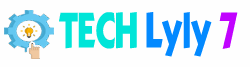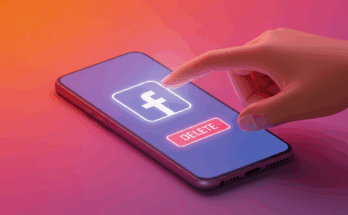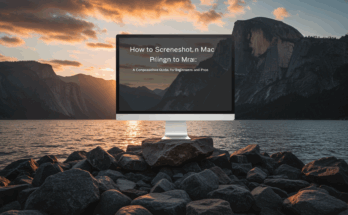A sluggish smartphone can feel like a constant thorn in your side, slowing down your daily tasks and testing your patience. Whether it’s lagging apps, delayed responses, or endless loading screens, a slow phone can disrupt your productivity and entertainment. Fortunately, you don’t need to rush out and buy a new device to restore that snappy performance. With a few practical tweaks and habits, you can breathe new life into your smartphone. In this article, we’ll explore actionable, user-friendly fixes to speed up your slow smartphone, diving into software optimizations, storage management, and maintenance tips that deliver real results. Let’s get your phone running like it’s fresh out of the box!
Why Is Your Smartphone Running Slowly?
Before diving into the fixes, it’s helpful to understand why your smartphone might be lagging. Over time, phones accumulate digital clutter—unused apps, cached data, and background processes that hog system resources. Aging hardware, outdated software, or even a nearly full storage drive can also contribute to sluggish performance. For instance, older devices may struggle to keep up with the demands of newer apps, while a cluttered system can overload your phone’s processor and memory. By identifying the root cause, you can apply targeted solutions to restore your phone’s speed.
Common Causes of a Slow Smartphone
- Overloaded Storage: A phone with little free space struggles to process tasks efficiently.
- Background Apps: Apps running in the background consume RAM and CPU power.
- Outdated Software: Older operating systems may not be optimized for newer apps.
- Cached Data: Temporary files can pile up, slowing down app performance.
- Aging Hardware: Older phones may lack the power to handle modern software demands.
Easy Fixes to Speed Up Your Smartphone
Here are practical, step-by-step solutions to boost your smartphone’s performance. These fixes are designed to be accessible, requiring no technical expertise or expensive tools. Whether you’re using an Android or iPhone, these tips will help you reclaim that smooth, responsive experience.
Clear Out Unnecessary Apps
One of the easiest ways to speed up your smartphone is to declutter your app collection. Over time, you may have installed apps you rarely use, yet they continue to run in the background, consuming valuable resources. To tackle this, head to your phone’s settings and review your installed apps. On Android, go to Settings > Apps, and on iOS, navigate to Settings > General > iPhone Storage. Uninstall apps you no longer need, and consider replacing heavy apps with lighter alternatives (e.g., use a browser-based version of an app instead of the full version). This simple step can free up storage and reduce strain on your phone’s processor.
Free Up Storage Space
A phone with nearly full storage is a recipe for sluggish performance. When your storage is close to capacity, your device struggles to manage files and processes efficiently. Start by checking your storage usage in Settings > Storage (Android) or Settings > General > iPhone Storage (iOS). Delete old photos, videos, or large files you no longer need. You can also offload media to cloud services like Google Photos or iCloud to save space without losing your memories. Additionally, clear out downloaded files or large messaging app attachments, such as WhatsApp media, to reclaim precious gigabytes.
Clear Cached Data
Cached data helps apps load faster, but too much of it can bog down your system. On Android, you can clear cached data by going to Settings > Storage > Cached Data and selecting Clear Cached Data. For individual apps, navigate to Settings > Apps, select an app, and tap Clear Cache. On iPhones, clearing cache is trickier since iOS doesn’t offer a direct option, but you can offload apps (which clears their cache) via Settings > General > iPhone Storage. Regularly clearing cache keeps your apps running smoothly without cluttering your system.

Update Your Software
Outdated software can cause compatibility issues, making your phone feel sluggish. Manufacturers release updates to optimize performance and fix bugs, so keeping your operating system and apps up to date is crucial. On Android, check for updates in Settings > System > Software Update, and on iOS, go to Settings > General > Software Update. Enable automatic app updates in the Google Play Store or App Store to ensure your apps stay optimized. While updates may temporarily use some storage, they often improve efficiency in the long run.
Disable or Limit Background Processes
Many apps run in the background, draining your phone’s RAM and battery even when you’re not using them. To curb this, Android users can enable Developer Options (by tapping the Build Number in Settings > About Phone seven times) and limit background processes under Developer Options > Limit Background Processes. Alternatively, use the Battery Optimization feature to restrict apps from running unnecessarily. On iOS, go to Settings > General > Background App Refresh and turn off refresh for apps you don’t need to update constantly. This reduces the strain on your phone’s resources, improving overall speed.
Restart Your Phone Regularly
It sounds simple, but restarting your phone can work wonders. A reboot clears out temporary files, stops unnecessary background processes, and refreshes your system. Aim to restart your phone at least once a week to keep it running smoothly. To restart, simply power off your device and turn it back on, or use the restart option if available. This quick fix can resolve minor glitches and give your phone a performance boost.
Optimize Your Home Screen
A cluttered home screen filled with widgets and live wallpapers can slow down your phone, especially on older devices. Simplify your home screen by removing unnecessary widgets, opting for static wallpapers instead of animated ones, and organizing apps into folders. This reduces the processing power needed to render your home screen, making your phone feel more responsive. For an even lighter experience, consider using a minimalist launcher (Android) or reducing motion effects on iOS (Settings > Accessibility > Motion > Reduce Motion).
Perform a Factory Reset (As a Last Resort)
If all else fails and your phone is still sluggish, a factory reset can restore it to its original performance. This erases all data, so back up your photos, contacts, and important files to a cloud service or computer first. On Android, go to Settings > System > Reset Options > Erase All Data (Factory Reset). On iOS, navigate to Settings > General > Transfer or Reset iPhone > Erase All Content and Settings. After the reset, reinstall only essential apps to avoid cluttering your phone again. Think of this as a fresh start for your device.
Advanced Tips for Tech-Savvy Users
If you’re comfortable diving deeper, a few advanced tweaks can further enhance your phone’s performance. For Android users, consider disabling bloatware (pre-installed apps) using Settings > Apps or a third-party app like Package Disabler (non-root). Rooting or jailbreaking your device can offer more control but comes with risks like voiding warranties or security issues, so proceed cautiously. Additionally, using a lightweight custom ROM (for Android) can streamline