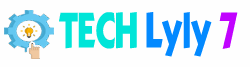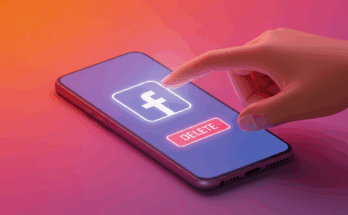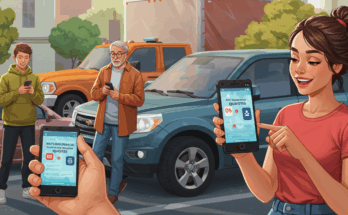Introduction
In today’s digital world, capturing what’s on your screen is an essential skill for Mac users. Whether you’re documenting a bug for tech support, saving a memorable social media post, or creating tutorials for work, knowing how to take screenshots efficiently can save you time and frustration. Macs have built-in tools that make this process straightforward, without needing to download extra software. This guide will walk you through every method available on the latest macOS versions, including Sequoia (macOS 15), with step-by-step instructions, tips for customization, and solutions to common problems. By the end, you’ll be equipped to handle any screenshot scenario with confidence. We’ll cover keyboard shortcuts, the dedicated Screenshot app, editing options, and more, all while keeping things practical and actionable.
Screenshots on Mac are saved as PNG files by default, which preserve high quality and transparency where needed. You can capture the full screen, a selected area, or even specific windows. Plus, with features like screen recording and quick edits, Apple’s ecosystem makes it versatile for both casual users and professionals. If you’re new to Mac or just looking to refine your skills, this article provides the depth you need to master screenshots.
Understanding Screenshot Basics on Mac
Before diving into the how-to, it’s helpful to grasp why screenshots are so integral to the Mac experience. Unlike some operating systems that require third-party apps for basic captures, macOS has evolved its screenshot capabilities since the early days of OS X. Today, in macOS Sequoia, these tools are more intuitive than ever, integrating seamlessly with features like Continuity for sharing across Apple devices.
Why Take Screenshots?
Screenshots serve multiple purposes. For instance, if you’re troubleshooting software issues, a quick capture can illustrate the problem better than words. In creative fields, they help in mood boards or reference materials. Educators use them for step-by-step guides, while remote workers rely on them to communicate ideas visually. Even in everyday life, snapping a recipe from a website or a map direction ensures you have offline access. The key is knowing the right method for the job—full screen for overviews, portions for details—to avoid unnecessary cropping later.
One common misconception is that screenshots reduce image quality; on Mac, they capture at your display’s resolution, so they’re crisp unless you’re dealing with Retina scaling. Another tip: Always check your keyboard layout, as shortcuts might vary slightly on non-Apple keyboards.
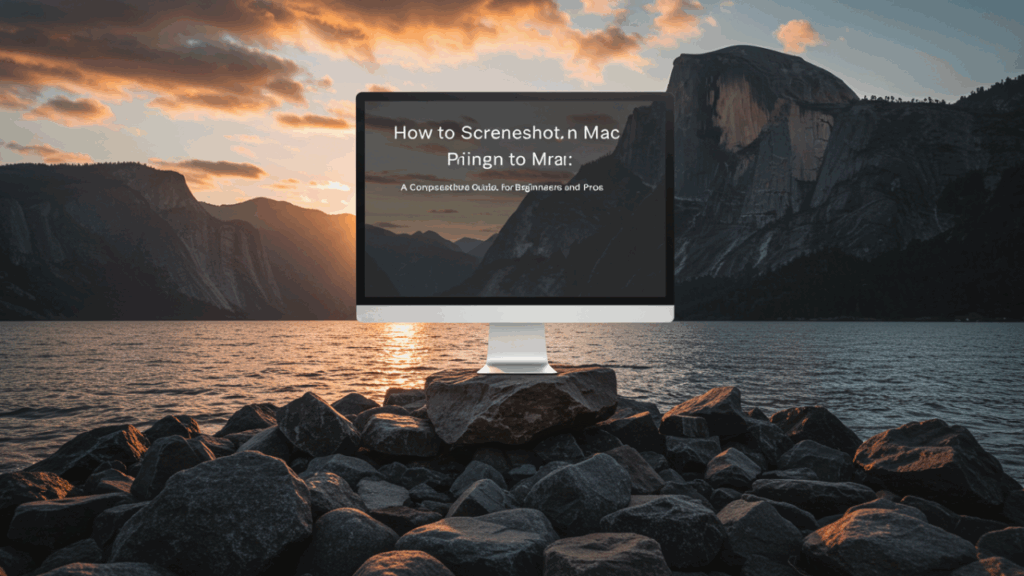
Keyboard Shortcuts for Quick Captures
The fastest way to screenshot on a Mac is through keyboard shortcuts. These have remained consistent across recent macOS updates, including Sequoia, making them reliable for users upgrading from older versions like Ventura or Sonoma.
Capturing the Entire Screen
To grab everything visible on your display, press Shift + Command (⌘) + 3. You’ll hear a camera shutter sound (if your volume is up), and a thumbnail preview will appear in the bottom-right corner of your screen. This thumbnail fades after a few seconds, but you can click it to edit immediately.
This method is ideal for capturing dashboards, full web pages (if they fit), or game screens. If you have multiple monitors, it will create separate files for each screen—handy for dual-setup users. Pro tip: If the thumbnail distracts you during frequent captures, you can disable it in System Settings > Desktop & Dock > Show Floating Thumbnail (toggle off).
Selecting a Portion of the Screen
For more precision, use Shift + Command (⌘) + 4. Your cursor turns into a crosshair. Click and drag to select the area you want, then release the mouse or trackpad. The screenshot saves automatically.
This is perfect for highlighting specific elements, like a chart in a report or a error message dialog. While dragging, hold Space to move the selection, Shift to lock aspect ratio, or Option to center from the starting point. These modifiers add flexibility—experiment to see how they streamline your workflow. If you mess up, press Escape to cancel without saving.
Snapping a Specific Window or Menu
Start with Shift + Command (⌘) + 4, then press Space. The cursor becomes a camera icon. Hover over a window or menu, and it highlights in blue—click to capture. This includes the window’s shadow for a polished look.
Great for app demos or when you need to isolate an interface element. It works on dropdown menus too: Open the menu first, then activate the shortcut. Note that transparent elements capture as they appear, so adjust your desktop background if needed for clarity.
Copying Screenshots to the Clipboard
Add Control (⌃) to any shortcut—for example, Control + Shift + Command (⌘) + 3—to copy instead of saving. Paste directly into apps like Messages, Pages, or Photoshop (Command + V).
This bypasses file clutter, especially for one-off shares. It’s a game-changer for quick annotations in Preview or integrating into documents without extra steps.
Using the Screenshot App for More Control
For advanced options, the Screenshot app (introduced in macOS Mojave) offers a toolbar interface. It’s like having a control center for captures.
Accessing the Screenshot Toolbar
Press Shift + Command (⌘) + 5 to summon the toolbar at the bottom of your screen. It includes buttons for full screen, window, portion, plus screen recording options.
The toolbar persists until you close it, allowing multiple captures in one session. In Sequoia, it’s optimized for Apple Silicon Macs, with smoother animations and better integration with Stage Manager.
Options and Customizations
Click “Options” on the toolbar to tweak settings: Set a 5- or 10-second timer for capturing menus that close on click; choose save location (Desktop, Documents, etc.); toggle mouse pointer inclusion; or remember your last selection for repetitive tasks.
Customizing here saves time long-term. For instance, if you always save to a “Screenshots” folder, set it as default to keep your Desktop tidy. Also, enable “Show Floating Thumbnail” for instant edits.
Recording Your Screen
Beyond static images, the toolbar lets you record. Select the record entire screen or portion button, then click Record. Stop via the menu bar icon.
This is invaluable for tutorials or demos. Audio from your mic records too—toggle in Options. Exports as MOV files, editable in iMovie. In Sequoia, you can now highlight clicks during recording for better viewer guidance.
Editing and Managing Screenshots
Once captured, Macs make editing effortless, reducing the need for separate apps.
Using the Thumbnail Preview
After a screenshot, the thumbnail appears. Click it to open in a markup window: Crop, rotate, add text, shapes, or signatures. Use the pen tool for freehand draws.
This quick-edit mode is non-destructive; save or discard changes easily. For deeper edits, click “Open in Preview” from the markup window.
Changing Default Save Location
By default, screenshots land on your Desktop. To change: Open the Screenshot toolbar (Shift + Command + 5), click Options > Save to, and select a folder. Or, use Terminal: defaults write com.apple.screencapture location ~/Pictures/Screenshots; killall SystemUIServer.
This prevents clutter. Create a dedicated folder and add it to Favorites in Finder for quick access.
Organizing Your Screenshots
Rename files immediately via the thumbnail (click the filename). Use tags in Finder for categorization—e.g., red for work, blue for personal. Automate with Shortcuts app: Set up a workflow to sort by date or content.
For bulk management, search in Spotlight with “kind:image screenshot” to find all captures.
Advanced Tips and Tricks
Take your screenshot game further with these lesser-known features.
Using Timer for Delayed Screenshots
In the toolbar Options, set a timer to capture hover states or animations. Start the timer, prepare your screen, and let it snap automatically.
Useful for tooltips or dynamic content. Combine with portion select for precision.
Capturing the Touch Bar
On Macs with Touch Bar, press Shift + Command (⌘) + 6 to capture its contents. This is niche but essential for developers testing Touch Bar apps.
Third-Party Apps for Enhanced Features
While built-in tools suffice for most, apps like CleanShot X add scrolling captures, annotations, and cloud uploads. Or try Snagit for professional-grade editing. Always check compatibility with Sequoia—most update quickly.
Integrate with Alfred or Raycast for custom shortcuts, boosting productivity.
Troubleshooting Common Issues
If shortcuts don’t work, check System Settings > Keyboard > Shortcuts > Screenshots—ensure they’re enabled. Conflicting apps? Quit them or restart.
No shutter sound? Volume might be muted, or check Sound settings. Blurry screenshots? Match your display resolution in System Settings > Displays.
If thumbnails don’t appear, toggle the option or restart. For external displays, ensure connections are secure.
In rare cases, reset PRAM (Command + Option + P + R on boot) to fix glitches.
FAQ
How do I screenshot on a Mac without a keyboard?
Use the Screenshot app: Search for it in Spotlight (Command + Space), open it, and use the on-screen controls.
Can I capture a scrolling webpage on Mac?
Built-in tools don’t support this natively. Use third-party apps like Paparazzi! or browser extensions in Safari/Chrome for full-page captures.
Where do my screenshots go if not on Desktop?
Check the default location in Screenshot options. If changed, search in Finder with the filename (usually “Screen Shot [date] at [time].png”).
How to screenshot on Mac with Windows keyboard?
Remap keys in System Settings > Keyboard > Modifier Keys, or use apps like Karabiner-Elements for custom bindings.
Is there a way to annotate screenshots quickly?
Yes, via the thumbnail preview after capture—tools include text, arrows, and highlights.
Does macOS Sequoia change screenshot methods?
No major changes; shortcuts and the toolbar remain the same, with minor performance tweaks for newer hardware.
How to stop screenshots from saving automatically?
Add Control to shortcuts to copy to clipboard only, or edit and discard via thumbnail.