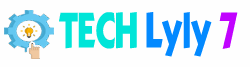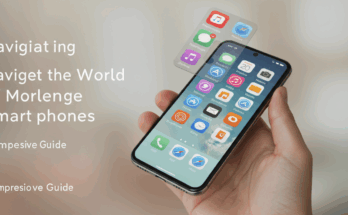Smartphones have become indispensable tools in our daily lives, keeping us connected, productive, and entertained. However, one common frustration for users is the limited battery life that often leaves us scrambling for a charger by mid-afternoon. Whether you’re a busy professional, a student, or someone who relies heavily on their device, extending your smartphone’s battery life can make a significant difference. This article dives into practical, actionable tips to optimize battery performance on any smartphone, ensuring you stay powered up throughout the day. From tweaking settings to adopting smart habits, these strategies are designed to maximize efficiency without compromising functionality.
Why Smartphone Battery Life Matters
The battery is the heart of your smartphone, powering everything from calls and apps to GPS and streaming. As modern devices pack more advanced features—like high-resolution displays, powerful processors, and 5G connectivity—they demand more energy than ever. A drained battery can disrupt your workflow, leave you stranded without navigation, or cut off communication at critical moments. By implementing the right techniques, you can stretch your battery life, reduce charging frequency, and even prolong the overall lifespan of your device’s battery. Let’s explore the most effective ways to achieve this.
Optimize Your Smartphone Settings
Adjust Screen Brightness and Timeout
Your smartphone’s display is one of the biggest battery consumers. High brightness levels, especially on OLED or AMOLED screens, can drain power quickly. To conserve energy, lower your screen brightness manually or enable adaptive brightness, which adjusts based on ambient light conditions. Most smartphones allow you to tweak this in the Settings > Display menu. Additionally, reduce the screen timeout duration—the time it takes for your screen to turn off when idle. Setting it to 15 or 30 seconds instead of a minute can save significant power over time.
Enable Battery Saver Mode
Almost every smartphone, whether Android or iOS, comes with a built-in battery saver mode. This feature limits background processes, reduces animations, and throttles performance to extend battery life. On Android devices, you can find this in Settings > Battery > Battery Saver, while iPhone users can toggle it in Settings > Battery > Low Power Mode. For even better control, some devices allow you to schedule battery saver mode to activate automatically at a specific battery percentage, such as 20%. This ensures your phone conserves energy when it’s needed most.

Manage Connectivity Features
Wireless features like Wi-Fi, Bluetooth, and mobile data can drain your battery if left on unnecessarily. When you’re not using Wi-Fi or Bluetooth, turn them off via the quick settings menu or control center. Similarly, switch to 4G instead of 5G in areas with weak 5G signals, as your phone may consume more power searching for a stable connection. Location services are another culprit—disable GPS for apps that don’t need it by going to Settings > Privacy > Location Services (iOS) or Settings > Location (Android).
Smart App Management
Identify and Restrict Battery-Hungry Apps
Some apps, such as social media platforms, streaming services, or games, are notorious for consuming battery in the background. Check which apps are using the most power by navigating to Settings > Battery > Battery Usage on your device. If an app is draining more than its fair share, restrict its background activity. On Android, you can use the “Battery Optimization” feature to limit background processes, while iPhone users can disable Background App Refresh for non-essential apps. This ensures apps only consume power when you’re actively using them.
Update Apps and Operating System
Keeping your apps and operating system up to date is crucial for battery efficiency. Developers frequently release updates that optimize performance and fix bugs that may cause excessive battery drain. Enable automatic updates in your app store (Google Play Store or Apple App Store) to ensure you’re running the latest versions. Similarly, check for system updates in Settings > System > Software Update (Android) or Settings > General > Software Update (iOS). These updates often include power management improvements that can make a noticeable difference.
Adopt Battery-Friendly Habits
Charge Smarter, Not Harder
How you charge your smartphone can impact both battery life and longevity. Avoid letting your battery drop to 0% or charging it to 100% every time, as this can stress the battery’s chemical components. Instead, aim to keep your battery level between 20% and 80%. Many modern smartphones offer “optimized charging” features that slow charging past 80% to reduce wear. For example, iPhones have Optimized Battery Charging under Settings > Battery > Battery Health, while some Android devices provide similar options. Additionally, use a high-quality charger and cable to ensure efficient charging.
Limit Notifications and Background Activity
Push notifications from apps like email, social media, or news can wake your phone’s screen and processor repeatedly, draining battery life. Review your notification settings and disable unnecessary alerts. On Android, go to Settings > Notifications, and on iOS, navigate to Settings > Notifications. You can also enable “Do Not Disturb” mode during specific hours to minimize disruptions. For even greater savings, consider using “Airplane Mode” in low-signal areas to prevent your phone from constantly searching for a network.
Advanced Tips for Power Users
Use Dark Mode and Wallpapers
If your smartphone has an OLED or AMOLED display, using dark mode can save significant battery power. These displays turn off pixels when showing black, reducing energy consumption compared to bright white backgrounds. Enable dark mode in Settings > Display or within individual apps like YouTube or Twitter. Similarly, opt for a dark wallpaper instead of a bright or live one. This small change can make a big difference, especially if you use your phone heavily throughout the day.
Disable Unused Features and Sensors
Modern smartphones are packed with sensors like gyroscopes, accelerometers, and ambient light sensors, which can consume power even when not in use. For example, features like “raise to wake” or “always-on display” keep sensors active. Disable these in your settings if you don’t need them. On Android, check Settings > Display or Settings > Lock Screen, and on iOS, look under Settings > Display & Brightness or Settings > Face ID & Passcode. Turning off haptic feedback for keyboard taps or navigation can also save a small but cumulative amount of battery.
The Role of Battery Health
Over time, smartphone batteries degrade due to chemical aging, reducing their capacity to hold a charge. To monitor this, check your battery health in Settings > Battery > Battery Health (iOS) or third-party apps like AccuBattery (Android). If your battery health is below 80%, consider replacing it through an authorized service provider. To slow degradation, avoid exposing your phone to extreme temperatures (below 32°F/0°C or above 95°F/35°C) and remove heavy cases during charging to prevent overheating.
Invest in External Power Solutions
For those days when you’re on the go and can’t plug in, a portable power bank is a lifesaver. Choose a power bank with at least 10,000mAh capacity for multiple charges and ensure it supports fast charging compatible with your device. Alternatively, consider a battery case for seamless power without extra bulk. When using these, prioritize brands with good reviews to avoid low-quality products that could damage your phone.
FAQ
How often should I charge my smartphone to maintain battery health?
Aim to keep your battery level between 20% and 80% to minimize stress on the battery. Avoid full discharges to 0% and overnight charging to 100% whenever possible. Most modern smartphones have built-in features to optimize charging and protect battery health.
Does closing apps manually save battery life?
Not necessarily. Modern smartphones manage background apps efficiently, and closing them manually can sometimes use more power to restart them later. Instead, focus on restricting background activity for high-drain apps through your battery settings.
Can dark mode really make a difference in battery life?
Yes, especially on devices with OLED or AMOLED displays. Dark mode reduces power consumption by turning off pixels for black areas, which can lead to noticeable savings during prolonged use.
Is it safe to use third-party chargers?
Using high-quality third-party chargers from reputable brands is generally safe, but avoid cheap, uncertified chargers, as they may deliver inconsistent power and damage your battery. Always check for compatibility with your device’s fast-charging standards.
How can I tell if my battery needs replacement?
Check your battery health in your phone’s settings or use a third-party app. If the capacity is below 80% or you notice significant performance issues, such as rapid draining or unexpected shutdowns, consider replacing the battery through an authorized service provider.
By following these tips, you can extend your smartphone’s battery life, reduce charging anxiety, and keep your device running smoothly. Whether you’re making small tweaks to settings or adopting new charging habits, these strategies will help you get the most out of your phone’s battery, no matter the brand or model.