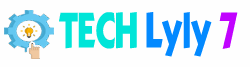Building a gaming PC in 2025 is an exciting journey that combines creativity, technical know-how, and the thrill of crafting a machine tailored to your gaming needs. Whether you’re aiming for 4K ultra settings or a budget-friendly rig for esports, this step-by-step guide will walk you through the process with clarity and confidence. From selecting components to assembling and optimizing your system, we’ll cover everything you need to create a high-performance gaming PC that delivers an exceptional experience. Let’s dive into the world of PC building and turn your vision into reality.
Why Build Your Own Gaming PC?
Building a gaming PC offers unmatched customization, cost savings, and the satisfaction of creating something uniquely yours. Unlike pre-built systems, a custom PC allows you to choose components that align with your budget, performance goals, and aesthetic preferences. In 2025, advancements in hardware like NVIDIA’s RTX 5090 series, AMD’s Ryzen 9000 CPUs, and DDR5 RAM make it an ideal time to build a future-proof rig. Plus, assembling your own PC equips you with valuable skills for upgrades and maintenance, ensuring your system evolves with your gaming needs.
Step-by-Step Guide to Building Your Gaming PC
Step 1: Define Your Budget and Goals
Before diving into components, establish your budget and gaming goals. Are you targeting 1080p gaming at 144 FPS for competitive titles like Valorant, or do you want a 4K setup for immersive single-player games like Cyberpunk 2077? A budget of $800-$1,200 can deliver a solid mid-range build, while $1,500-$2,500 unlocks high-end performance. Consider future-proofing for upcoming titles and technologies like ray tracing or AI-enhanced graphics. Write down your target resolution, frame rate, and game genres to guide your component choices.
Step 2: Choose the Right Components
Selecting compatible, high-quality components is the foundation of a great gaming PC. Here’s a breakdown of the key parts you’ll need in 2025:
CPU (Processor)
The CPU is the brain of your PC, handling game logic and system tasks. For 2025, AMD’s Ryzen 7 9700X or Intel’s Core i7-14700K offer excellent performance for gaming and multitasking. If you’re on a budget, the Ryzen 5 9600X or Intel Core i5-14400F provide strong value. Look for CPUs with high core counts (6-8 cores) and clock speeds above 4.5 GHz for optimal gaming performance.
GPU (Graphics Card)
The GPU powers your visuals, making it the most critical component for gaming. NVIDIA’s GeForce RTX 5080 or AMD’s Radeon RX 8800 XT are top choices for high-end builds, delivering ray tracing and 4K capabilities. For mid-range builds, the RTX 4060 Ti or RX 7700 XT offer great 1440p performance. Check benchmarks for your target games to ensure the GPU meets your needs.
Motherboard
The motherboard connects all components, so compatibility is key. Choose a motherboard that matches your CPU’s socket (AM5 for Ryzen 9000, LGA 1700 for Intel 14th Gen). Look for features like PCIe 5.0 for future-proofing, ample USB ports, and Wi-Fi 6E. Popular options include the ASUS ROG Strix B650E (AMD) or MSI MAG Z790 Tomahawk (Intel).
RAM
DDR5 RAM is the standard in 2025, with 32GB (2x16GB) at 6000MHz or higher being ideal for gaming and multitasking. Brands like Corsair Vengeance or G.Skill Trident Z5 offer reliable performance. Ensure your motherboard supports your RAM’s speed and type.
Storage
NVMe SSDs are a must for fast load times. A 1TB PCIe 4.0 NVMe SSD, like the Samsung 990 Pro, provides ample space for games and Windows. Add a 2TB SATA SSD or HDD for extra storage if needed. Avoid mechanical HDDs as your primary drive to prevent bottlenecks.
Power Supply (PSU)
A reliable PSU ensures system stability. Aim for a 750W-850W 80+ Gold-rated PSU for high-end builds or 550W-650W for mid-range. Brands like Corsair RM850x or Seasonic Focus GX offer efficiency and durability. Check your GPU’s power requirements to avoid issues.
Case and Cooling
A good case improves airflow and aesthetics. Mid-tower cases like the Lian Li Lancool 205 Mesh or Fractal Design Meshify 2 support most builds and offer excellent cable management. For cooling, include at least two 120mm intake fans and one exhaust fan. High-end CPUs or GPUs may require an AIO liquid cooler (240mm or 360mm) for optimal temperatures.
Step 3: Gather Tools and Prepare Your Workspace
You’ll need a Phillips screwdriver, anti-static wrist strap (optional), and a clean, static-free workspace. Lay out components and organize screws. Watch build tutorials on YouTube or read your motherboard manual to familiarize yourself with the process. A clutter-free desk with good lighting makes assembly smoother.
Step 4: Assemble Your PC
Follow these steps to build your PC safely and efficiently:
Install the CPU
Open the motherboard’s CPU socket, align the CPU’s notches or markers, and gently place it in. Secure the socket lever without forcing it. Refer to your motherboard manual for specifics.
Install the RAM
Insert RAM sticks into the motherboard’s DIMM slots (usually slots A2 and B2 for dual-channel). Press firmly until they click. Ensure they’re fully seated to avoid boot issues.
Mount the Motherboard
Place the motherboard in the case, aligning it with the standoffs. Secure it with screws, ensuring it’s snug but not overtightened.
Install the GPU
Slot the GPU into the PCIe x16 slot on the motherboard. Secure it to the case with screws. Connect any required power cables from the PSU.
Install Storage and PSU
Mount your SSD or HDD in the case’s drive bays. Connect the PSU to the motherboard (24-pin and 8-pin connectors) and other components. Route cables neatly for airflow.
Connect Cooling and Cables
Install fans or an AIO cooler, connecting them to the motherboard’s fan headers. Route power and data cables through the case’s cable management channels to keep things tidy.
Step 5: Install the Operating System and Drivers
Once assembled, connect your PC to a monitor, keyboard, and mouse. Install Windows 11 (or your preferred OS) using a USB drive. Download the latest GPU drivers from NVIDIA or AMD’s website, and update motherboard drivers (chipset, LAN, audio) from the manufacturer’s site. Use tools like Ninite to streamline software installation.

Step 6: Test and Optimize
Boot your PC and enter the BIOS to ensure all components are detected. Set your RAM to its rated speed using XMP/DOCP profiles. Run stress tests with tools like Cinebench or 3DMark to check stability. Optimize in-game settings for your GPU and monitor refresh rate to maximize performance.
Tips for a Successful Build
- Double-check compatibility: Use PCPartPicker to verify that components work together.
- Manage cables: Neat cabling improves airflow and aesthetics.
- Update regularly: Keep drivers and Windows updated for performance and security.
- Consider RGB: LED fans or strips add flair but prioritize performance over aesthetics.
- Ask for help: Online communities like r/buildapc or forums can troubleshoot issues.
Common Mistakes to Avoid
- Forgetting thermal paste: Apply a pea-sized amount to the CPU before mounting the cooler.
- Ignoring PSU wattage: Undersized PSUs can cause crashes or damage components.
- Static damage: Ground yourself by touching a metal surface or using an anti-static strap.
- Wrong RAM slots: Check your motherboard manual for optimal RAM placement.
Why 2025 Is the Best Time to Build
The 2025 hardware landscape offers cutting-edge technology at competitive prices. PCIe 5.0 SSDs, DDR5 RAM, and GPUs with AI-driven upscaling (like NVIDIA’s DLSS 4) deliver unparalleled performance. New releases like AMD’s Ryzen 9000 series and Intel’s 15th Gen CPUs provide efficiency and power for demanding games. With prices stabilizing post-2024 chip shortages, you can build a high-end rig without breaking the bank.
FAQ
What is the minimum budget for a gaming PC in 2025?
A decent gaming PC can be built for $800-$1,000, supporting 1080p gaming at 60+ FPS. Mid-range builds ($1,200-$1,500) offer 1440p performance, while high-end builds ($2,000+) target 4K.
Do I need liquid cooling for my gaming PC?
Liquid cooling (AIO) is optional but recommended for high-end CPUs or GPUs that run hot. Air cooling with quality fans works well for mid-range builds if airflow is good.
How long does it take to build a gaming PC?
First-time builders typically take 3-5 hours, including setup and troubleshooting. Experienced builders can complete a build in 1-2 hours.
Can I upgrade my gaming PC later?
Yes, PCs are highly upgradable. You can swap GPUs, add RAM, or upgrade storage as needed. Ensure your motherboard and PSU support future components.
What tools do I need to build a gaming PC?
A Phillips screwdriver is essential. An anti-static wrist strap is optional but helpful. Cable ties and a clean workspace improve the process.
Should I buy pre-built or build my own PC?
Building your own PC is usually cheaper and allows customization. Pre-builts are convenient but often include lower-quality components or higher markups.