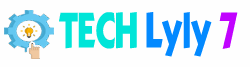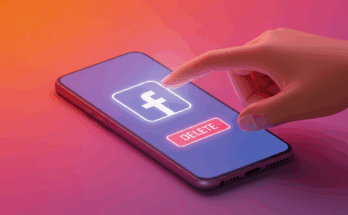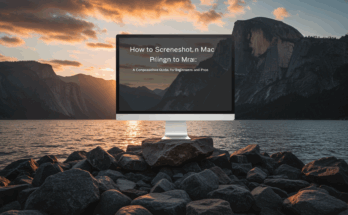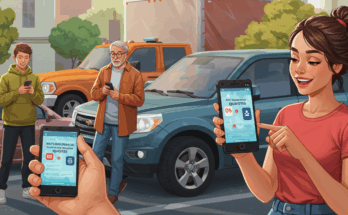In today’s digital world, screenshots are more than just quick captures—they’re essential tools for communication, troubleshooting, and documentation. Whether you’re sharing a funny meme with friends, reporting a software bug to tech support, or saving a recipe from a webpage, knowing how to take a screenshot on Windows can save you time and frustration. Windows has evolved its screenshot capabilities over the years, offering a mix of built-in shortcuts, apps, and features that cater to beginners and power users alike. In this guide, we’ll dive deep into the various methods, provide step-by-step instructions, and share tips to make your screenshot game efficient and professional. By the end, you’ll have all the tools to capture exactly what you need, no matter your Windows version.
Understanding the Basics of Screenshots on Windows
Before we jump into the how-to, let’s clarify what a screenshot is: it’s a digital image of whatever is displayed on your screen at a given moment. Windows supports full-screen captures, specific window grabs, and even free-form selections. The operating system has native tools that have improved significantly from Windows 7 to the latest Windows 11, reducing the need for third-party software in most cases.
One key thing to note is that Windows screenshots are typically saved as PNG files for clarity, but you can convert them if needed. Also, accessibility features like high contrast mode might affect how screenshots look, so keep that in mind if you’re capturing for others.
Why Learn Multiple Methods?
Not all screenshot needs are the same. A quick full-screen grab might suffice for a casual share, but for precise work—like annotating a design mockup—you’ll want more control. Learning these methods ensures you’re prepared for any scenario, from work presentations to gaming highlights.
Classic Keyboard Shortcuts for Quick Captures
Windows has long relied on keyboard shortcuts for screenshots, and they’re still the fastest way to grab content without opening any apps. These work across most versions, including Windows 10 and 11, though some behaviors differ slightly.
Using the Print Screen Key
The Print Screen (often labeled PrtScn) key is a staple on most keyboards. Here’s how it works:
- Full-Screen Capture: Press the PrtScn key alone. This copies the entire screen to your clipboard. You won’t see any visual feedback, but it’s there.
- Active Window Only: To capture just the focused window, press Alt + PrtScn. Again, it goes straight to the clipboard.
Once captured, open an app like Paint or Word, right-click, and select Paste (or Ctrl + V). From there, you can save it as an image file. Pro tip: If you’re on a laptop, you might need to hold Fn + PrtScn, depending on your keyboard layout.
This method is ideal for users who prefer minimalism, but it lacks editing options out of the box. In Windows 11, pressing PrtScn might trigger the Snipping Tool instead—check your settings under Settings > Accessibility > Keyboard to toggle this.

Windows Key Shortcuts for Enhanced Functionality
For more modern approaches:
- Windows + PrtScn: This captures the full screen and automatically saves it as a PNG in the Pictures > Screenshots folder. You’ll see a brief screen dim to confirm. Great for hands-off saving.
- Windows + Shift + S: This dims the screen and opens a snipping toolbar at the top. Choose from rectangular, freeform, window, or full-screen snip. The capture goes to the clipboard, and a notification pops up for quick editing in the Snipping Tool.
These shortcuts shine in multitasking scenarios. For instance, if you’re in a video call and need to grab a slide, Windows + Shift + S lets you select precisely without disrupting your flow.
Leveraging Built-in Apps for Precision
Windows comes preloaded with apps designed specifically for screenshots, evolving from the old Snipping Tool to more feature-rich options.
The Snipping Tool: Your Go-To for Custom Captures
Available since Windows Vista, the Snipping Tool is simple yet powerful. Search for it in the Start menu or pin it to your taskbar.
Steps to use it:
- Open the Snipping Tool.
- Click “New” to start a snip.
- Select your mode: Free-form (draw around irregular shapes), Rectangular (drag a box), Window (hover and click a window), or Full-screen.
- After capturing, the image opens in the tool’s editor. Here, you can highlight, draw with a pen, or erase parts.
- Save via the floppy disk icon, or copy to clipboard.
In Windows 11, the Snipping Tool has merged with Snip & Sketch, adding features like delayed snips (up to 10 seconds) for capturing menus or tooltips. Enable this in the app’s settings. It’s perfect for tutorials, as you can annotate directly—say, circling a button in a software interface.
Snip & Sketch (Windows 10 Specific)
If you’re on Windows 10, Snip & Sketch is the upgraded version. Access it via Windows + Shift + S or search for it.
It offers the same snipping modes but with a cleaner interface. Post-capture, edit with touch-friendly tools if you’re on a tablet. One underrated feature: the ruler and protractor for straight lines and angles, useful for educators or designers.
Advanced Techniques for Specialized Needs
Beyond basics, Windows supports captures that go further, like scrolling pages or video clips.
Capturing Scrolling Windows
Native tools don’t directly support scrolling screenshots, but you can workaround it:
- Use the Snipping Tool for partial captures and stitch them in an editor like Paint 3D.
- For web pages, press Ctrl + Shift + I to open Developer Tools in browsers like Chrome or Edge, then use the built-in screenshot feature there (Ctrl + Shift + P, type “screenshot,” and select “Capture full size screenshot”).
This is invaluable for saving long articles or chat histories without multiple images.
Game Bar for Screenshots and Recordings
If you’re gaming or need video, press Windows + G to open the Xbox Game Bar.
- Click the camera icon for a screenshot, saved in Videos > Captures.
- It also records screen activity—hit the record button for clips up to 10 minutes.
Customize overlays in Settings > Gaming > Xbox Game Bar. Note: This works best with hardware acceleration enabled.
Third-Party Alternatives for Power Users
While native tools suffice for most, apps like ShareX or Lightshot offer extras like auto-upload to cloud services or OCR text extraction. Download from trusted sources, and always scan for malware. For example, ShareX lets you set custom hotkeys and apply watermarks automatically—handy for bloggers.
Editing, Saving, and Sharing Your Screenshots
Capturing is half the battle; making them useful is key.
Built-in Editing Options
After a snip, use the editor to:
- Crop: Remove unnecessary edges.
- Annotate: Add arrows, text, or blur sensitive info (like emails).
- In Windows 11’s Snipping Tool, there’s even a “Text actions” feature to copy text from images.
Save in formats like PNG for quality or JPEG for smaller files.
Organizing and Troubleshooting
Screenshots pile up fast—create subfolders in Pictures > Screenshots. If saves fail, check disk space or permissions.
Common issues:
- Black screenshots? Disable hardware acceleration in apps like Chrome (Settings > System > About).
- Clipboard not working? Restart Explorer.exe via Task Manager.
For multi-monitor setups, shortcuts capture the primary screen by default; use snipping modes for others.
Tips for Efficiency and Best Practices
- Keyboard Customization: Remap keys using PowerToys (free from Microsoft) for one-handed operation.
- Accessibility: Use Magnifier (Windows + +) to zoom before capturing tiny text.
- Privacy: Always blur personal data before sharing.
- Integration: Paste directly into apps like OneNote or Slack for seamless workflows.
Mastering these will boost your productivity, whether for work, school, or fun.
FAQ
What’s the difference between Snipping Tool and Snip & Sketch?
The Snipping Tool is older and basic, while Snip & Sketch (now integrated into Snipping Tool in Windows 11) adds touch support and better editing. Use the newer one for modern features.
Can I take screenshots on a Windows tablet without a keyboard?
Yes! Use the Windows + Volume Down buttons for full-screen captures, or open the Snipping Tool via touch.
How do I capture a screenshot of a specific menu?
Use the delayed snip in Snipping Tool: Set a 3-10 second timer, open the menu, and let it capture automatically.
Why are my screenshots blurry?
This could be due to scaling settings. Go to Settings > System > Display and set scale to 100% before capturing, or use high-res modes.
Is there a way to auto-save all clipboard screenshots?
Not natively, but third-party tools like ShareX can configure this. Alternatively, always use Windows + PrtScn for auto-save.
Can I extract text from screenshots?
In Windows 11, yes—use the Snipping Tool’s text recognition. For older versions, paste into OneNote and use its OCR feature.
What if my PrtScn key isn’t working?
Check for keyboard driver updates in Device Manager, or use on-screen keyboard (search for it in Start) as a temporary fix.