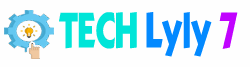Computers have become an integral part of modern life, powering everything from daily communication to complex scientific research. At their core, a computer is an electronic device that processes data according to a set of instructions, enabling users to perform tasks efficiently and creatively. This article dives into the fundamentals of computers, exploring their history, components, and practical applications, while offering tips to help you make informed decisions and maintain your device effectively.
The Evolution of Computers
The journey of computers began long before the digital age. Early mechanical devices, like the abacus used in ancient civilizations, laid the groundwork for calculation tools. In the 19th century, inventors such as Charles Babbage conceptualized the Analytical Engine, a programmable machine that foreshadowed modern computing.
The mid-20th century marked a turning point with the development of electronic computers. During World War II, machines like the ENIAC (Electronic Numerical Integrator and Computer) were built to solve mathematical problems for military purposes. These room-sized behemoths used vacuum tubes and consumed massive amounts of electricity.
By the 1970s and 1980s, the invention of the microprocessor revolutionized the field. Companies like Intel introduced chips that made computers smaller, faster, and more affordable. The personal computer (PC) era exploded with models like the Apple II and IBM PC, bringing computing into homes and offices. Today, in 2025, computers range from pocket-sized smartphones to powerful supercomputers, driven by advancements in silicon technology and artificial intelligence.
Types of Computers
Computers come in various forms, each designed for specific needs. Understanding these categories can help you select the right one for your lifestyle or work.
Personal Computers (PCs)
These include desktops and laptops, ideal for everyday tasks like browsing, word processing, and gaming. Desktops offer more customization and power, while laptops provide portability. For instance, if you’re a graphic designer, a laptop with a dedicated graphics card can handle resource-intensive software like Adobe Photoshop.
Mobile Devices
Smartphones and tablets are essentially miniaturized computers. They run operating systems like iOS or Android and support apps for productivity, entertainment, and communication. Tablets are great for reading e-books or note-taking with a stylus.
Servers and Workstations
Servers manage networks and store data for multiple users, commonly used in businesses for websites or cloud services. Workstations are high-performance machines for professionals in fields like engineering or video editing, featuring robust processors and ample RAM.
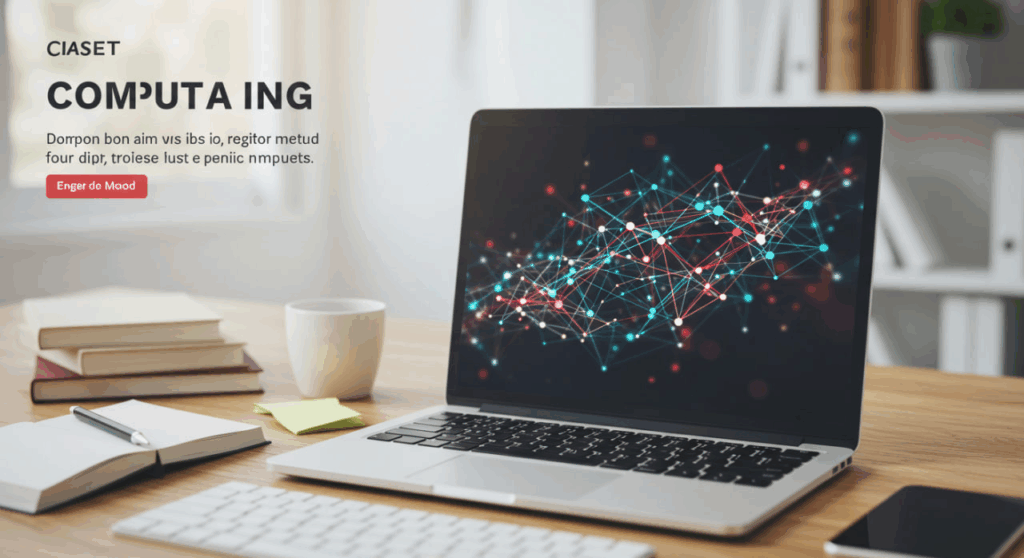
Specialized Computers
Embedded systems power devices like smart thermostats or car navigation units. Supercomputers, used by researchers, perform trillions of calculations per second to model climate change or simulate drug interactions.
Key Components of a Computer
A computer is more than just a screen and keyboard; it’s a symphony of hardware and software working together.
Hardware Essentials
- Central Processing Unit (CPU): Often called the brain of the computer, the CPU executes instructions. Modern CPUs, like those from AMD or Intel, have multiple cores for multitasking.
- Memory (RAM): Random Access Memory temporarily stores data for quick access. Aim for at least 8GB for basic use; 16GB or more for gaming or video editing.
- Storage: Hard Disk Drives (HDDs) offer large capacity at low cost, while Solid State Drives (SSDs) provide faster speeds. A combination of both is ideal for balancing performance and space.
- Motherboard: This connects all components, including the graphics card (GPU) for visual rendering and peripherals like USB ports.
- Input/Output Devices: Keyboards, mice, monitors, and printers allow interaction.
Software Fundamentals
Software includes the operating system (OS) like Windows, macOS, or Linux, which manages hardware resources. Applications, such as web browsers or productivity suites, run on top of the OS. Always keep software updated to patch security vulnerabilities and improve functionality.
How Computers Process Information
Computers operate on binary code—strings of 0s and 1s representing data. When you type a document, the keyboard sends signals to the CPU, which processes them using algorithms. Data flows through the system bus to RAM for temporary storage, then to permanent storage when saved.
For actionable insight: If you’re learning programming, start with languages like Python. Write a simple script to automate tasks, such as organizing files, to see computation in action. This hands-on approach demystifies how software instructs hardware.
Choosing and Buying a Computer
Selecting a computer involves assessing your needs, budget, and future-proofing.
Assess Your Requirements
- For students: A lightweight laptop with good battery life (at least 8 hours) and a webcam for online classes.
- For gamers: High refresh-rate monitors, powerful GPUs, and cooling systems to prevent overheating.
- For professionals: Consider ergonomics, like external keyboards, to reduce strain during long hours.
Budgeting Tips
Entry-level computers start around $300 for basic models, while premium ones exceed $2,000. Prioritize specs like processor speed over brand hype. Read user reviews on forums to gauge real-world performance.
Where to Buy
Opt for reputable retailers or manufacturers’ websites for warranties. Refurbished options from certified sellers can save money without sacrificing quality.
Maintenance and Troubleshooting
Regular care extends your computer’s lifespan and prevents costly repairs.
Daily Habits
- Clean dust from vents using compressed air to avoid overheating.
- Use antivirus software and enable firewalls to protect against malware.
- Back up data weekly to external drives or cloud services like Google Drive.
Common Issues and Fixes
- Slow performance: Clear cache, uninstall unused programs, or upgrade RAM.
- Blue screen errors: Update drivers or scan for hardware faults.
- Battery drain on laptops: Dim the screen and close background apps.
If problems persist, consult online tutorials or professional services. For example, resetting to factory settings can resolve software glitches but always back up first.
The Future of Computing
Looking ahead, quantum computing promises to solve problems beyond classical computers’ reach, such as optimizing logistics or cryptography. AI integration is already enhancing user experiences, with features like voice assistants becoming smarter. Edge computing, processing data closer to the source, will reduce latency in IoT devices.
Sustainability is key; expect more energy-efficient designs using recycled materials. As a user, contribute by recycling old electronics responsibly.
FAQ
What is the difference between hardware and software?
Hardware refers to physical components like the CPU and monitor, while software includes programs and operating systems that run on the hardware.
How often should I upgrade my computer?
It depends on usage, but every 3-5 years is typical for staying current with technology. If your current setup meets your needs, upgrades like adding RAM can extend its life.
Can I build my own computer?
Yes, it’s a rewarding project. Start with compatible parts from sites like PCPartPicker, follow assembly guides, and ensure proper grounding to avoid static damage.
What should I do if my computer gets a virus?
Isolate it from the network, run a full antivirus scan, and remove infected files. Change passwords and consider professional help if the issue persists.
Are Macs better than PCs?
It boils down to preference. Macs offer seamless integration with Apple ecosystems and strong security, while PCs provide more customization and often better value for gaming.